Bruin Learn
A beginner’s guide to UCLA’s academic portal
Bruin Learn is UCLA’s Learning Management System (LMS) powered by Canvas. Through this online portal, students can access course material, turn in assignments and view their grades. Meanwhile, instructors can upload coursework, grade assignments and manage their office hour appointments.
UCLA students and instructors can access their Bruin Learn portal through the link below by signing in with their UCLA Logon ID.
For students, the first page they are prompted to after logging in is the Bruin Learn dashboard — which displays cards for each of the courses the student is taking — is a to-do list of upcoming assignments and a list of recently graded assignments.
Students can access materials like a syllabus, readings and grades for a particular course by clicking on the course card on the dashboard. Alternatively, clicking the “Courses” tab on the left sidebar allows users to jump between course sites without returning to the dashboard.
Students also receive notifications from Bruin Learn when an assignment is added, graded and when an instructor sends an announcement. The notifications are sent out to the email address used to create the Canvas account. Users can add or replace the default email in their account settings if they prefer a different email for notifications. Make sure to use the preferred email in order to receive Canvas notifications in the correct inbox.
Users can also change the notification settings to better suit their needs. For example, Canvas’s default notification settings only send weekly due date summaries, but a student might need more frequent reminders. Students can choose to change their notification settings to receive daily rather than weekly summaries of due dates.
For further information about how to use the UCLA student portal, visit the Bruin Learn Resources page through the link below: