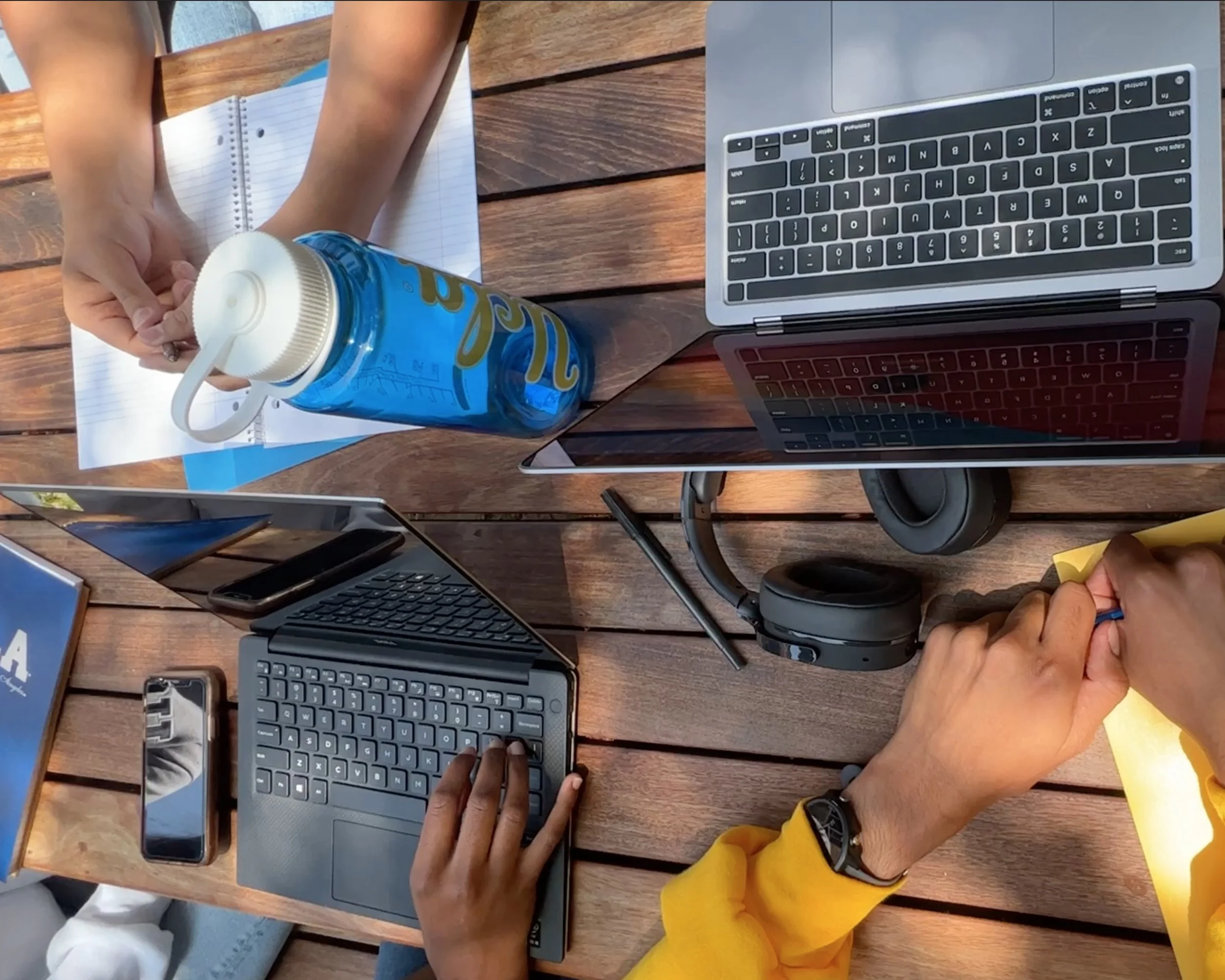UCLA Gmail
A quick guide to your university email
UCLA Gmail accounts are available to all UCLA students, staff, faculty, alumni and retirees. The UCLA Gmail account grants access to Google Apps, including Gmail, Google Calendar, Google Docs and more, ensuring that all Bruins have the basic online tools they need for academics and work.
How to access a UCLA Gmail
UCLA emails are automatically created when new Bruins create their myUCLA accounts. Each UCLA Google account has two addresses (ex: UCLA Logon ID@g.ucla.edu and UCLA Logon ID@ucla.edu). For example, if Joe Bruin’s UCLA Logon ID is “jbruin2026”, his UCLA email addresses would be jbruin2026@g.ucla.edu and jbruin2026@ucla.edu.
Both are functional email addresses you can give out. The actual account on the Google Apps service is the email ending in @g.ucla.edu, but both email addresses receive emails for the same account; when messages are sent to the @ucla.edu address, they are relayed to your @g.ucla.edu Gmail mailbox on the Google servers.
Here is a quick breakdown of how to access the UCLA Gmail account:
Open https://g.ucla.edu in your browser.
Click "Sign in with your UCLA Logon ID".
Enter your UCLA Logon and password, and click “sign in”.
Complete the Duo Push verification.
Access your email from your UCLA Gmail inbox.
Another way to access the UCLA Gmail account is through the regular Gmail login page. Here is a step-by-step guide:
Open the Gmail login page. The login page will automatically open if you enter https://mail.google.com into your browser. If you are already logged into a different account, click “add another account”.
Enter the UCLA email address ending in @g.ucla.edu.
The UCLA Logon page should open once you click “next”. Enter your UCLA Logon and password, and click “sign in”.
Complete the Duo Push verification.
Access your email from your UCLA Gmail inbox.
If you have forgotten your UCLA logon password, follow these steps to reset the password:
Open https://g.ucla.edu in your browser.
Click "Sign in with your UCLA Logon ID".
Click “forgot password”.
Click “I have a 9 Digit UCLA number (UID)”.
Enter your UCLA logon ID, date of birth, and UID. Then, change your password and set a security question.
For those experiencing issues when logging in, please contact the UCLA IT Support Center by phone at (310) 267-HELP (4357), by email at help@it.ucla.edu, or visit their help desk at Kerckhoff Hall, Suite 124.