UCLA Gmail login
Setting up a login for UCLA
The Bruin community can access their UCLA Gmail login through Google’s email platform. For incoming first-year freshmen and transfer students, the following information can be used as a helpful guide in creating a UCLA Logon ID for a UCLA Gmail login. Or, to access a UCLA Gmail account directly, click the button below.
To set up a UCLA Gmail login, there are three main steps:
UCLA Logon ID set up
UCLA Logon Multi-Factor Authentication (MFA) set up
Gmail login set up
Instructions for completing each step are detailed below:
UCLA Logon ID set up
The first step in setting up a login would be to create a UCLA Logon ID for your MyUCLA account. According to the UCLA Identity and Accounts Manager website, below is how to create the UCLA Logon ID:
The first step requires university affiliation.
For Bruincard holders, fill in the nine-digit UCLA ID Number (UID). A list is also provided with each group affiliated with the university that would have a UID number. Click here to continue creating your UCLA Logon ID.
For individuals without the nine-digit UID, an unaffiliated account will be created; however, the UCLA Logon ID form outlines that there may be limits to UCLA access and services.
The next identification step requires individuals to fill out the following information:
First and last name
Date of birth
9-digit UID number
The following step is the account creation step. This requires individuals to create a permanent UCLA Logon ID and password.
Lastly, activate the Multi-Factor Authentication (MFA) with a secondary device, such as a smartphone. For interactive steps and images on the MFA setup, click the button below.
UCLA Logon MFA set up
UCLA Logon MFA can be accessed through the following simplified steps:
Click here to log into your UCLA Logon ID and password.
Click “continue” on the About MFA window.
Select the smartphone box to link and name a device to the account.
Download the Duo Mobile application on participating smartphone app stores, if not done so already, to scan the provided QR code on the site for the app. This will connect the UCLA Logon MFA service to the downloaded app.
The Office of the Chief Information Security Officer webpage highly suggests linking a secondary device with the UCLA Logon ID for backup purposes.
Gmail login set up
Once successfully logging into the UCLA Logon ID and completing the MFA process, Bruins can access the UCLA Gmail login via Google Apps for UCLA.
The main UCLA Identity and Accounts Manager has helpful resources to ensure the creation of a successful logon ID and access to the Gmail account information. Bruins can contact the IT Support Center at help@it.ucla.edu or call (310) 267-4357 for further assistance. For a step-by-step guide on accessing the UCLA Gmail Login, click the button below.